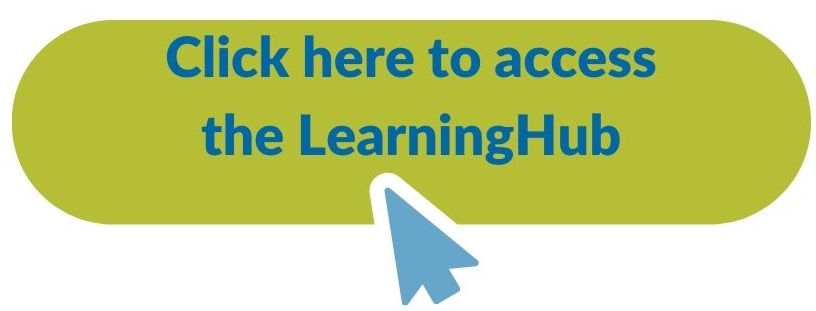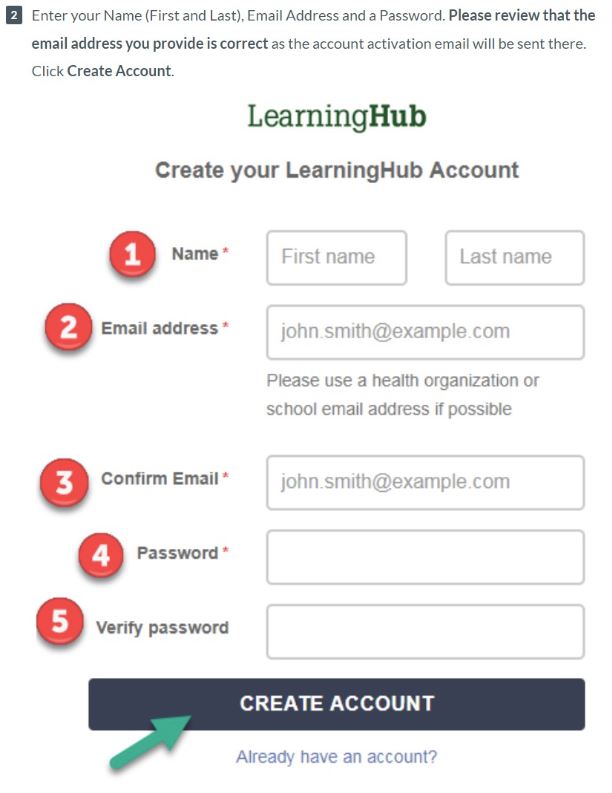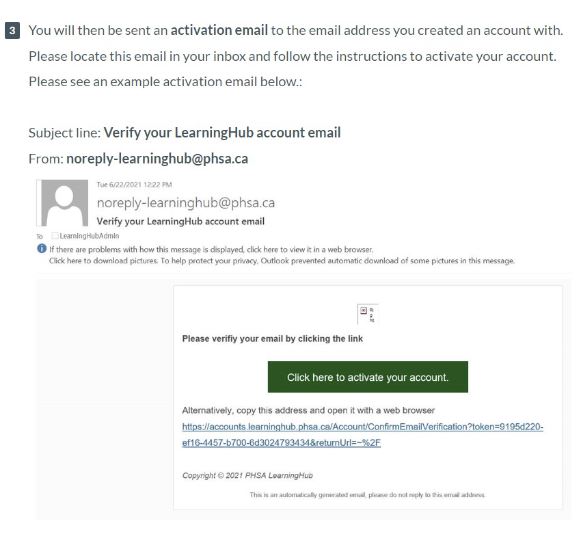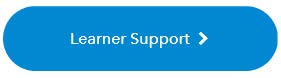LearningHub is a secure, province-wide course registry and learning management system. It is hosted by PHSA (Provincial Health Services Authority), and shared by 7 BC health authorities.
- Creating a LearningHub Account
-
If you have an existing account and require changes to your account type or login email, please visit the PHSA help-site or contact LearningHub support. Creating multiple accounts will scatter and lose your learning history.
- Video Tutorial for LearningHub Users shows the process in a YouTube video.
Step 1 - Getting Started Create an Account
Follow these tips when creating your LearningHub account:
- Use Google Chrome when using LearningHub, as other web browsers (e.g., Internet Explorer) can cause issues.
- On the “Create your LearningHub Account” page, please use your Island Health email address.
To create a new account go to:
https://accounts.learninghub.phsa.ca/Account/RegisterStep 2 - Enter your profile information.
Step 3 - Verify your email addressStep 4 - Notice of Collection/Terms of Use.
To review the notice and consent of LearningHub. Then, click the “I agree” button.
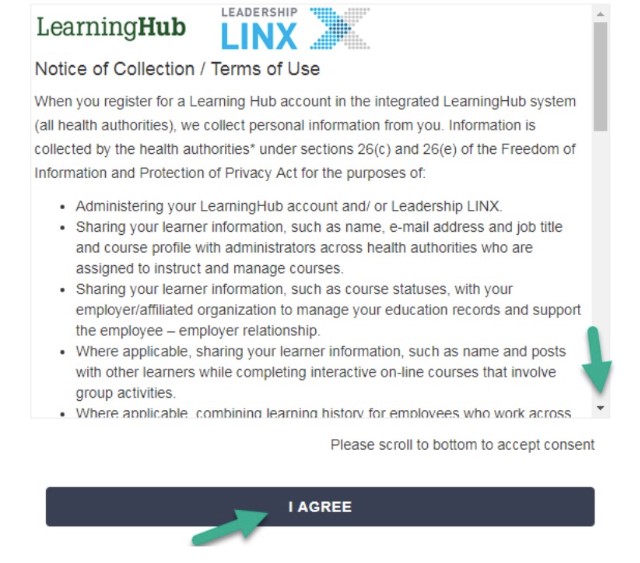
Step 5 - Select your organization, Island Health, and Medical Staff as your account type. Click the Island Health logo.
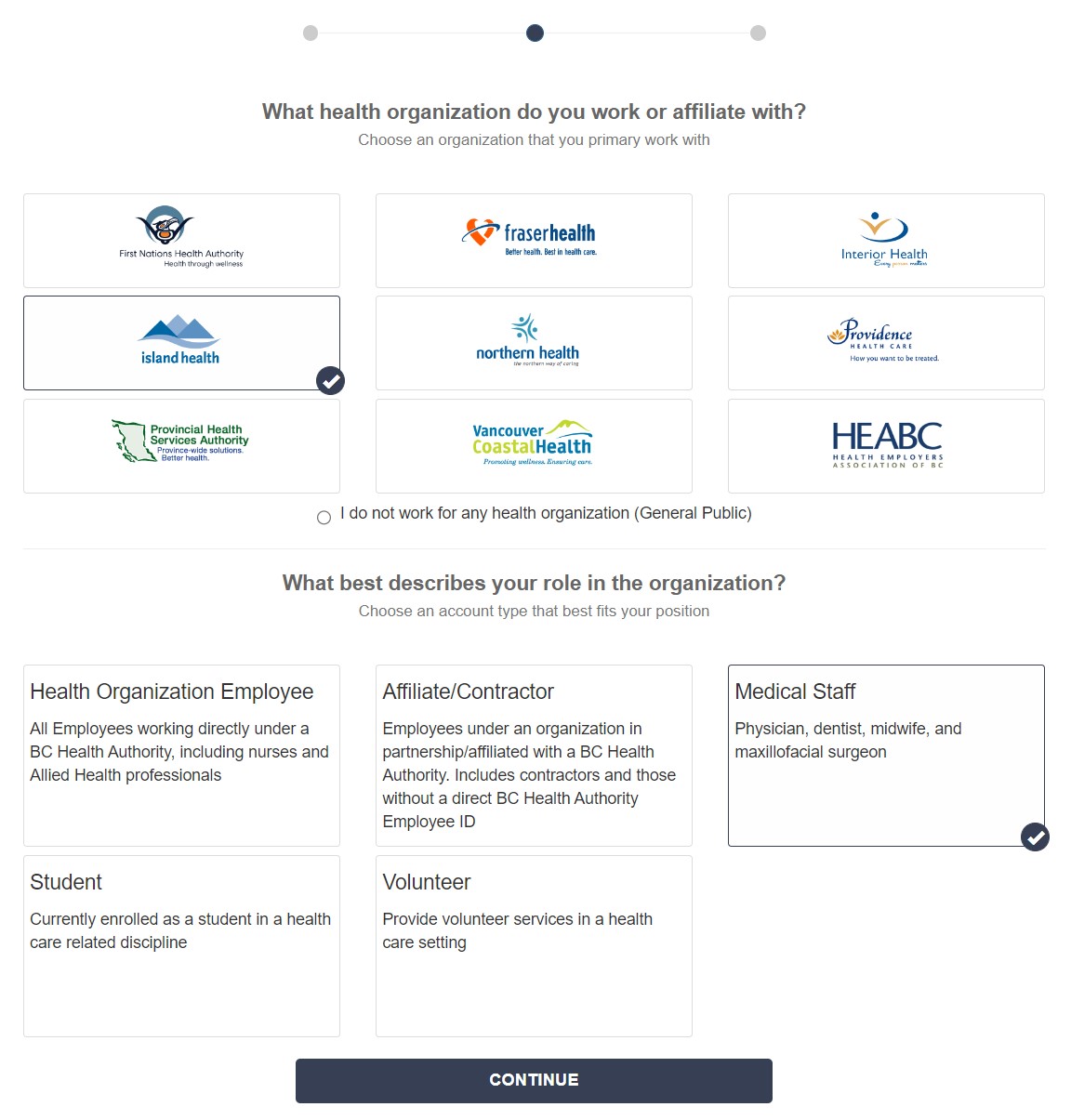
Step 6 - Complete your profile with your CPSID (Physician) or CMBC Reg# (Midwife). For ‘Manager’ field, please enter your Department Head or Division Head medical leader’s name.
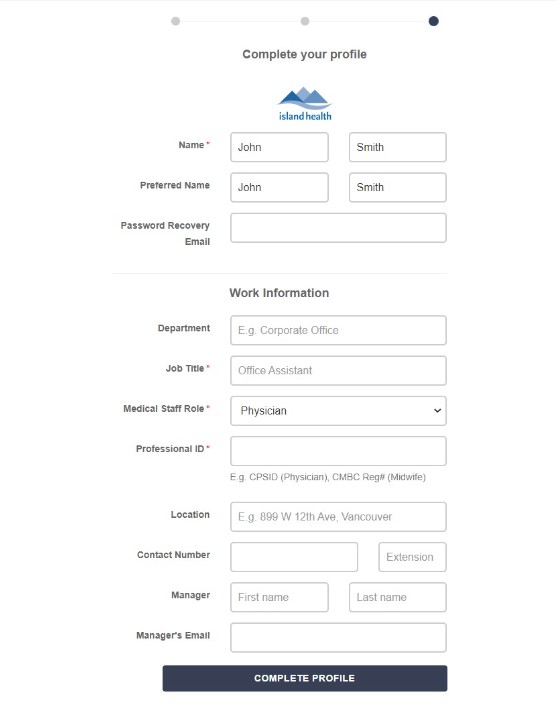
Step 7 - Your profile is now complete. You are now able to register and search for courses. - Registering for Courses
-
To register for a course, you need to log in to LearningHub first.
To log in to LearningHub:
- Click this link to get to the LearningHub log in screen: https://learninghub.phsa.ca/Learner/Home.
- Click Login to LearningHub and then enter the password you created when you set up your LearningHub account and click LOG IN.
To register for a course:
- Click the course link (e.g., from your orientation checklist) to access the course in LearningHub.
- The course appears.
-
Click View Sessions to see all of the available dates and times the course is offered.
-
Select the session that is best for you.
-
If the session you want is full, click Join Waiting List. There is no guarantee that you will get into that session. It is best to select a different session that is not full.
-
To search for a course:
If you do not have a course link, you can also search for courses.
- Type the title of course in the Search Courses field and click Search Courses or press Enter on your keyboard.

- A list of courses with the same or similar title appears.
- If the course you want to register for does not appear, try searching again with different words. If you are still having trouble, speak to your leader or manager.
2. Select the course for which you want to register, and follow Steps 2 and 3 in To register for a course, above.
After you register for a course, you will get an email from “noreply-learninghub@phsa.ca” telling you that you are enrolled in the course.
- This email will go to the email address you entered when you set up your account.
- If you do not get an email shortly after you register for a course, check your spam or junk folder.
- If you still do not see the email, please see Need Help? below.
Need Help?
If at any time you have technical issues (e.g., trouble creating a LearningHub account) please review PHSA’s Contact Us page, first. This page has resources, such as the Learner’s FAQ Sheet, that may answer your question. If you cannot find the answer to your question, scroll down the Contact Us page and click Learner Support to get help.